Dear ___,
You can make a New Project called that is connected to you original project so it is not really considered a fresh project but a subordinate/child project and gets all of its rights from the parent project.
I presume you know how to do most of this but in case anyone else whats to know how to do this I am going to give a bit more detail them you would need.
Creating a Transliteration Project: That Inherits the Registration of its Base Project
To do this open the New Project option.
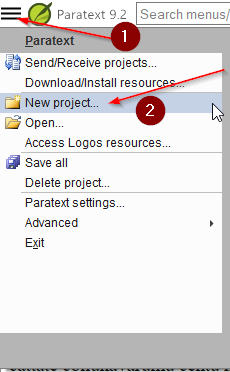
Then choose the Transliteration Settings.
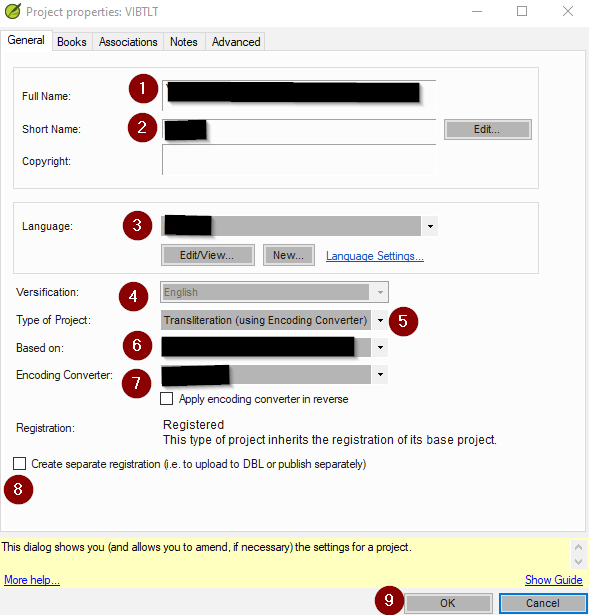
589×615 20.2 KB
1. Give it a Long Name
2. And a Short Name
(I would suggest using the same name as your normal project and just adding transliteration at the end. So that they are right next to each other in your project list).
3. Choose the lanauge that you will be working in.
4. Choose your versification
(Steps 3-4 are really up to you an you can choose about anything you want though 4 might be chosen for you depending on your source/base project)
5. Choose Transliteration (using Encoding Converter)
(You have to choose this or it will not use the TECkit map will not work)
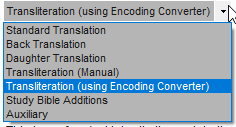
6. Choose the Project you will be using as your Source/Base
7. Choose the Coverter/TECkit you would like to use to make the Transliteration (in your case the one you made).
(Do Not check the “Apply encoding converter in reverse” unless you specifically created the TECkit to work that way and want it to work in reverse.)
8. Do not Check the “Create Seperate Registration”
If you do then it really will create a new project which is not what you wanted to do.
9. Press OK
Once you open the “New” child Transliteration Project you will see the material the output of the converter (TECkit in your case).
It might take a bit of time the first time you open the project since it will run the converter on all the material in your sourse/base project and save it in the “New” child Transliteration Project.