Greetings, TSNgaihte,
Did you report the problem? It definitely is a bug that needs fixing for everyone. It is best if you do so, so that the developer and track it down properly. The problem is that Publishing Assistant is applying a tracking attribute to these InDesign character styles: v v1 vsp and v1sp. I wouldn’t be surprised if it were also applying tracking to the cnum and cnumEndSpace character styles as well, but I can’t tell from your screenshot. Of course, in a diglot, you will have two sets of character styles, in order to differentiate between the primary and secondary text styles. So, it should be something like diglot_v, or v_diglot. You will be able to tell by putting your text tool cursor in the text at that point and looking at the character style panel, which will highlight it.
Tracking is controlled manually with the control panel here:
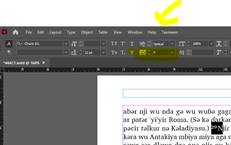
This is informative, but you don’t want to manually fix these, you want to force InDesign to remove the tracking override that PA applied from all of the text with the character styles I listed (without hurting the tracking on the rest of the text which is beneficial. I had a more difficult way to tell you to do this but just searched AGAIN on how to fix this problem and found a better solution. Here is the link: https://www.nobledesktop.com/learn/indesign/fix-style-override . You will need to do this with every style I listed above, but I’ll walk you through it with the v characters style (yours may be the v_diglot style).

 General
22
General
22
 Paratext
2.3k
website
Paratext
2.3k
website
 PTXprint
376
website
PTXprint
376
website
 Paratext Lite
71
website
Paratext Lite
71
website
 FLExTrans
34
website
FLExTrans
34
website
 Scripture Forge
20
website
Scripture Forge
20
website
 Publishing Assistant
17
website
Publishing Assistant
17
website
 Paratext 10 Studio
15
website
Paratext 10 Studio
15
website
 Platform.Bible
4
website
Platform.Bible
4
website